This article will cover casting to different devices using your Windows 11 device.
Prerequisites:
- Make sure both computers are on the same network and have Bluetooth enabled.
- Make sure the computer you will be projecting to has projecting to it turned on in the settings (you can find this out by searching for 'Projection Settings' on the search bar)
Hotkey
To quickly miracast, you can use the hotkey Windows + K . This will bring up the familiar casting window in the bottom right.

Make a casting button (similar to windows 10)
There is also a way to add a button and to make it more like windows 10. To do this, click on the icons circled in the picture below.

This will bring up a quick settings menu like below. Click on the pencil icon at the bottom.
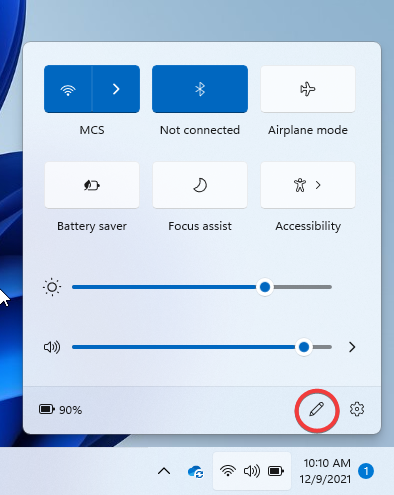
This will allow you to add and remove icons from this quick settings menu. Click on add at the bottom and select 'Cast' from the list that comes up.
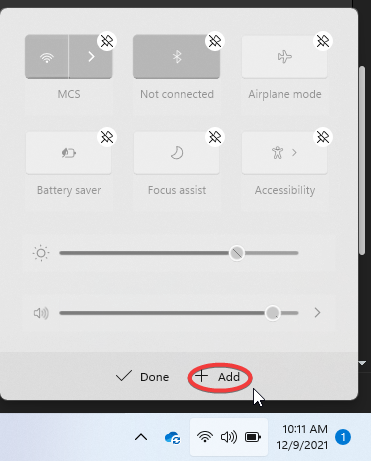
After that, you will have this icon on your quick settings menu that can be used for pulling up the casting window.

